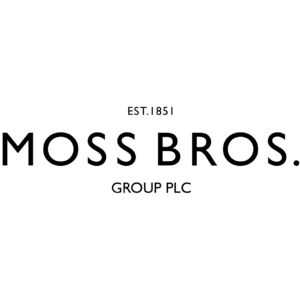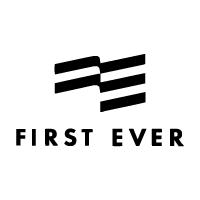Installing Kit Builder on WooCommerce
Step 1- Configure New WordPress User
Before creating the user, create a new role with publish_products permissions. You can do this with a plugin like Capability Manager Enhanced to edit WordPress roles. You can set very granular permissions by creating a new user role. Kit Builder only creates a product so it doesn't need permissions to read or write anything else.
Use Capability Manager Enhanced here, but any role editor should do.
Click Plugins > Add New in the WordPress admin menu.
Search for Capability Manager Enhanced, Install and Activate it
Click Users > Capabilities
Enter "Kit Builder" under Create New Role and click Create

Enable publish products permissions:

Click Save Changes at the bottom of the page
Step 2 - Create WordPress User
Click Users > Add New in WordPress admin menu
Enter any username e.g. "Kit Builder"
Enter an email - any email you control
Uncheck Send User Notification
Set Role as "Kit Builder"

Click Add New User
Step 3 - Configure WooCommerce
Click WooCommerce > Settings in the WordPress admin menu
Click the API tab
Check Enable the REST API is checked.
Click Keys/Apps under the tabs.
Click Add Key
Enter "Kit Builder" as the Description
Select the new user you created (e.g. "KitBuilder"
Select Write permissions
Click Generate API Key

Step 4 - Configure Kit Builder and Add To WordPress
- Enter the base URL of your website into the Kit Builder backend. Include the https://. It doesn't matter if there is a trailing slash or not.
- Update the boxes above with the consumer secret and consumer key from stage 2.
- Click Save WooCommerce Settings
- Insert the new distributor code generated from the 'WooCommerce Settings' tab in Kit Builder backend.
Step 5
Visit the new page you have just created, the url should be similar to this: yourwebsite.com/your-url
If you have any issues when inserting the Kit Builder into your WooCommerce website please let us know click here. Remember to include as much detail as possible & a link to your website.